Beginner tutorials with no fluff. Only the information you need.
Don’t have a WordPress blog yet? Learn how you can start one in under an hour
How To Install A WordPress Plugin
1. From your dashboard hover over the plugins options on the left sidebar.
–> Click Add New <–

2. How to Install a Plugin from Your Hard Drive
If you want to download and install a plugin directly from your WordPress dashboard skip to step 3.
–> Click “Upload Plugin” in the upper right-hand corner. <–

Your WordPress plugin should be downloaded in a .zip file format.
–> Click “choose file” and “install now” <–
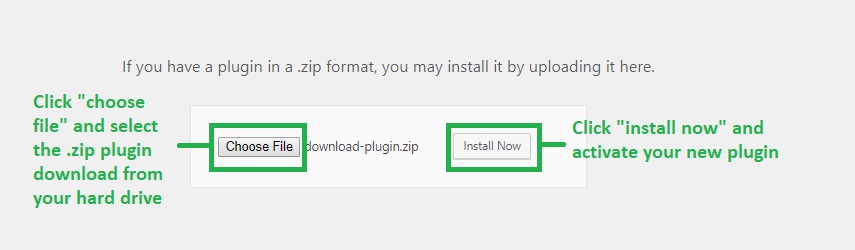
3. Installing a WordPress Plugin From Your Dashboard
Type the name of the plugin you want to install in the text box located on the right hand side
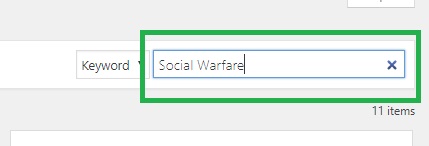
Once you find the plugin you’re looking for,
–> Click install now located on the upper right-hand side of the plugin information box. <–
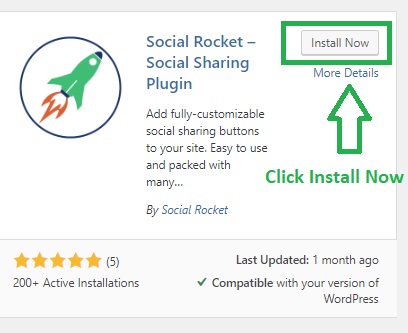
Once you click install make certain that you activate your plugin. This can be done directly after you install the plugin or from your “Installed Plugins” options screen.


That’s it. You’re all set and you can begin using your new plugin immediately. If you’d like to configure the settings for a newly installed plugin, check the left sidebar to see if it was added or hover over the “settings” option and check there.
Related: 5 Must Have WordPress Plugins for New Blogs
Related: Get Your Blog Seen by More People. 10 SEO tips to get more Website Traffic in 2020.
